Often with good quality sports action shots (especially football) it takes a moment for the eyes to be drawn to the key players because the players, crowd, or referee on the periphery and background create a distraction. So I searched for a technique to selectively blur the distracting elements of a photo using Photoshop, and after some trial and error, found a tutorial by wikiHow to be very helpful.
This is the original photo:
This is the original photo with a selective blur applied:
This photo is the original photo with the selective blur applied, plus a crop to isolate the key players and action:
Photo buffs may find this technique useful not only for sports, but also for portraits, kids, pets, flowers, and the like. Questions and comments are welcome!
Capture the Wonders Found in Travel and Life Email: d300dave@gmail.com
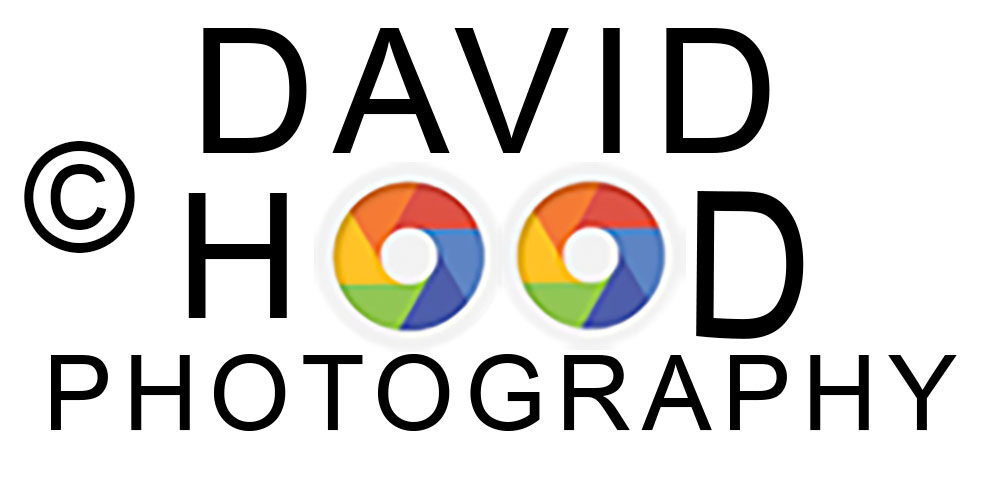




Great site and Wonderful Work you do documenting life in our days.
Congrats
Roberto, many thanks for your kind remarks – all the best to you and your family.
You’ve really captured all the esnastiels in this subject area, haven’t you?
This blog was… how do you say it? Relevant!!
Finally I’ve found something which helped me. Thank you!